Using LumenRadio BLE (Bluetooth)
This is a quick guide covering how to use a LumenRadio BLE connection to send DMX data to fixtures. With a compatible LumenRadio BLE device, additional networking hardware is not needed in order for Slyyd to communicate with fixtures. For example, all Vortex fixtures support direct control over LumenRadio BLE, and can then transmit that data to other fixtures using the Vortex’s CRMX transmitter function.

Creating a BLE Connection
A BLE Connection can be established during project creation, or afterwards from the settings menu of a project.
When creating a new project, tap ‘Add LumenRadio BLE’ to start. If this is the first time creating a BLE Connection, Slyyd will need permission to use Bluetooth, so make sure to choose ‘Allow’ when prompted.
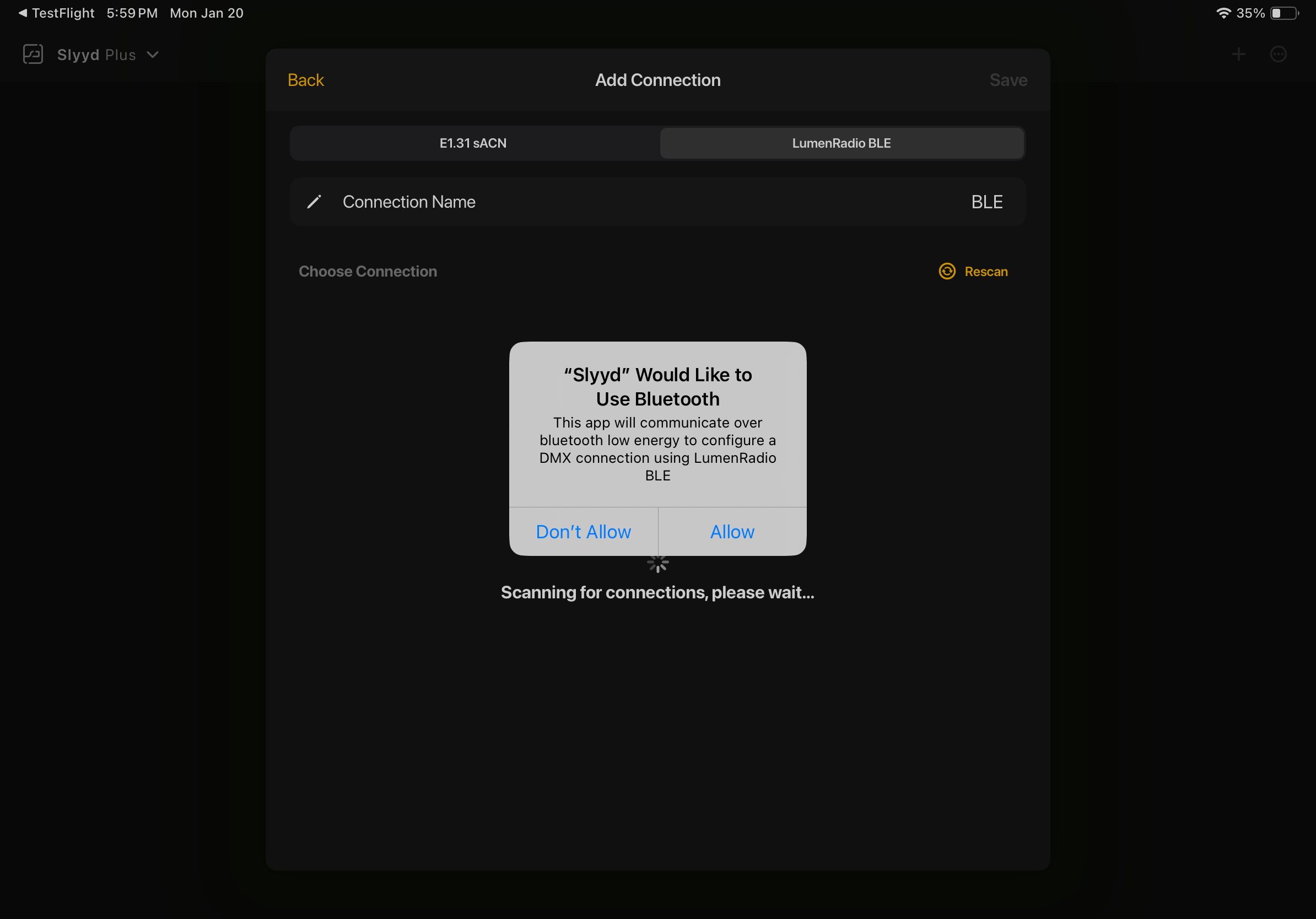
A list of available BLE devices will then be shown on the Add Connection screen. If no devices appear, make sure that LumenRadio BLE is enabled on the device. On a Vortex, the setting is found under CRMX settings.

If there are multiple BLE devices listed, tap ‘Identify’ next to a device, causing it to flash. It is recommended to choose the device that will be closest to Slyyd for a BLE connection, considering Bluethooth’s range is limited. Tap the desired fixture to connect. The Connection name can be edited as a reminder of which fixture it is connected to, for example.
Tap ‘Save’ to finish creating the connection. After the connection is established and the project created, fixtures need to be patched into the Connection. For help with patching, see the Patching and the DMX Map article.
DMX Smoothing
LumenRadio BLE responds slower than an sACN connection. Therefore it can be helpful to enable DMX smoothing on fixtures that support the feature, like the Vortex, in order to produce smoother transitions. DMX smoothing can be enabled from the Fixture tab of the Slyyd App for Vortex profiles that support Control Channel. For more information on control channel, see the Control Channel article.
Sharing a Project with a BLE Connection
The Bluetooth pairing that takes place when creating a LumenRadio BLE Connection will not automatically transfer when sharing a project to a new device. To share a project with a LumenRadio BLE Connection, the recipient will need to edit the Connection and select the desired BLE device in order to heal the Connection. For details on how to edit and heal a BLE Connection, see the Connections article.






