Sharing, Importing, & Backing Up a Project
Sharing or Backing Up a Project
Sharing a project can be done one of three ways: from the Project Select screen, from the Settings tab within a project, or from the App Settings screen. This is also how project backups are created.
From the Project Select screen
To share or backup a project from the Project Select screen, tap the three dots button on the project, tap share, and then select the preferred way of sharing the project, be that AirDrop, Files, Google Drive, or other Apple supported apps.

From within a Project
A project can also be shared or backed up within the Settings tab of the Setup screen. Once there, tap ‘Share Project’, then proceed to share the file through the standard iOS and iPadOS sharing methods.

Backup All Projects
To backup all projects at once, use the three dots menu on the Project Select screen to navigate to App Settings. Once there, tap ‘Backup’ to save all projects to the selected location.
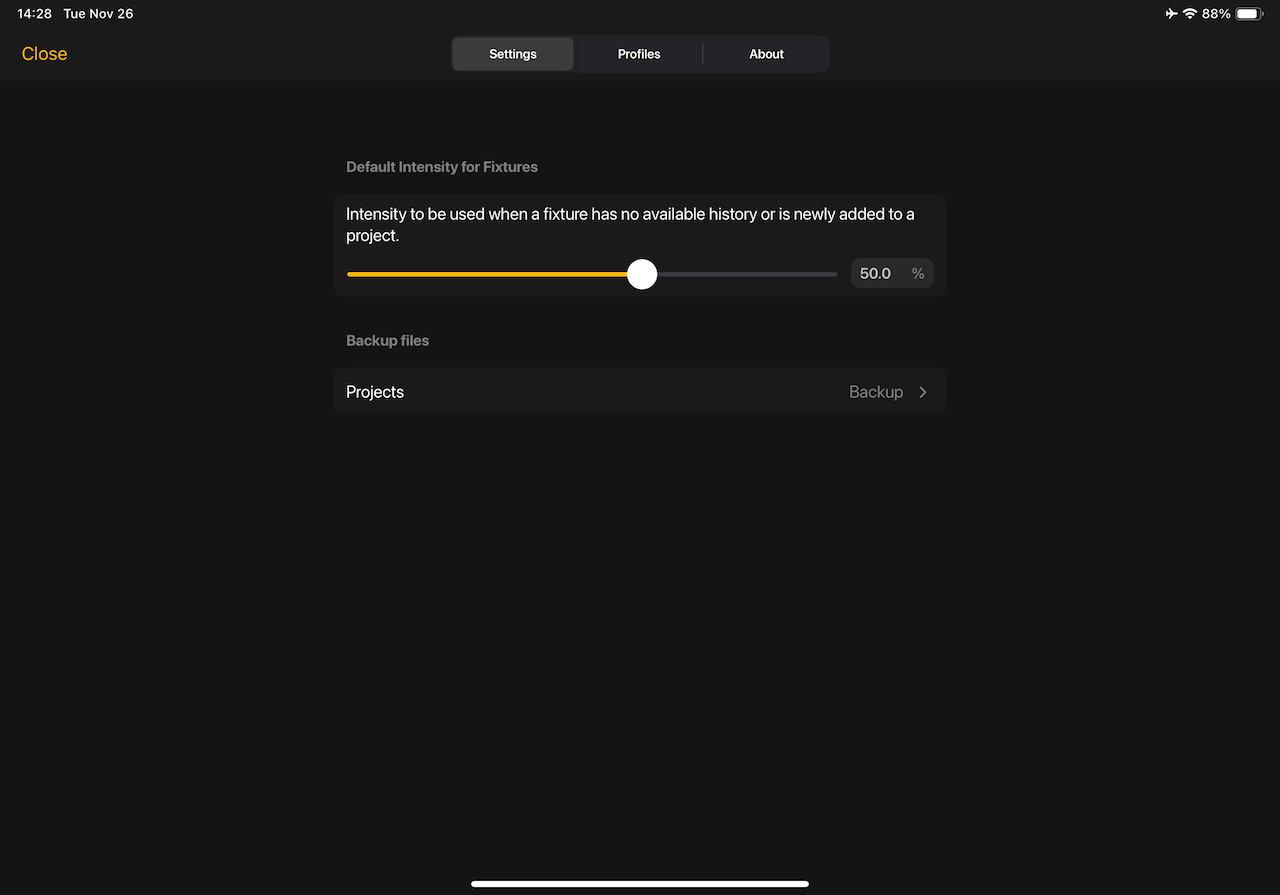
Importing a Project
Importing a project can be done from the Project Select screen by tapping the three dots button then choosing Import.
A Project can also be imported by sending the file from another app, such as Mail, using the standard iOS sharing functions.







